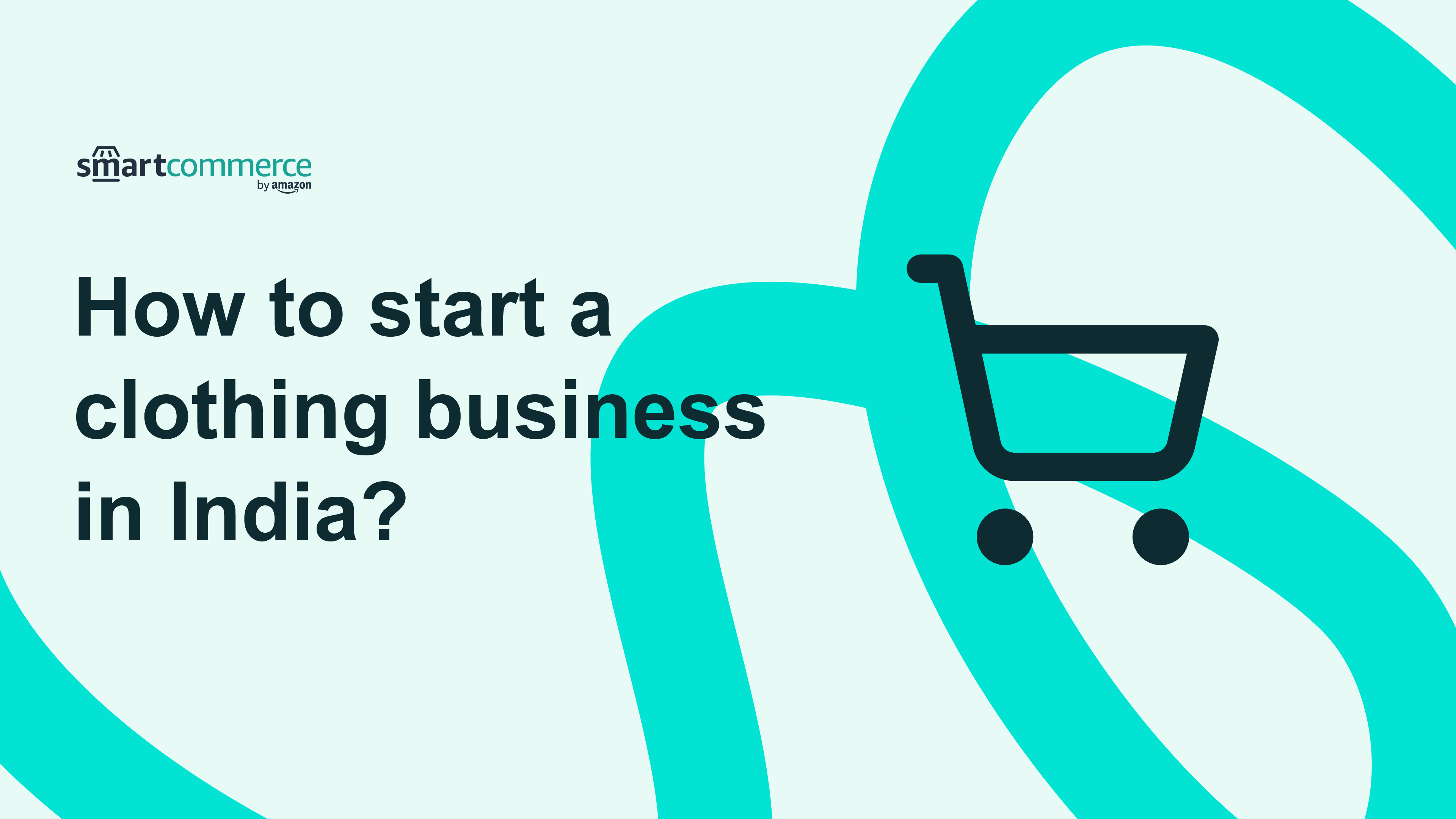GETTING STARTED
How to process and manage your online orders with SmartBiz?
5 min. read
Jan 24, 2023
Once you open your own e-commerce store with SmartBiz, there’s a good chance you’ll now have to manage several incoming orders. Keeping track of the details and processing each order efficiently is important in order to ensure customer satisfaction and maintain customer trust. If your business continues to grow, it will eventually become necessary to hire staff members to take care of various tasks. However, until you reach that point, it’s essential to find an efficient way to manage your orders.
On SmartBiz by Amazon, you will receive a push notification that notifies you of a new order. Alternatively, you can check new orders from the ‘My Orders’ page of your SmartBiz account to check your online orders. Here are the steps on how you can manage your orders with SmartBiz.
To set up the delivery settings, you’ll have to access your SmartBiz account and click on your profile.
On SmartBiz by Amazon, you will receive a push notification that notifies you of a new order. Alternatively, you can check new orders from the ‘My Orders’ page of your SmartBiz account to check your online orders. Here are the steps on how you can manage your orders with SmartBiz.
To set up the delivery settings, you’ll have to access your SmartBiz account and click on your profile.
How to set up delivery charges?
Free delivery is an increasingly popular option for online shopping among customers. According to a survey conducted by Forbes, more than 77% of customers abandon their cart or avoid purchasing a product if delivery charges are added. But with that being said, if you wish to charge for delivery separately, follow the steps here.

How to set delivery radius?
If you wish to deliver orders to your customers on your online store on SmartBiz, you will first need to add your delivery radius so that customers will be able to see if your shop will deliver to their location. To learn how to add the delivery radius, click here

How to accept orders?
- Click on order details
- Check the customer details section on the order to identify whether it is a customer self-pick-up order or a home delivery order
- Accordingly, click on the ‘Accept Order’ button
- Confirm that you wish to accept the order by clicking on the ‘Yes, Accept Order’ button
- If it is a customer self-pick-up order, you need to mark it as ‘Ready for Pick-up’. Know more about this option here
- In case of home delivery, click on the ‘Ship Order’ button to process the order.
- Select either self-ship or courier partner for delivering the order
- If you want to deliver using a courier partner, you will be routed to the ShipRocket dashboard. You can select the courier based on your preference.
- Click on ‘Mark as Delivered’ button when the order has been delivered to the customer









How to reject orders?
When you are just starting a small business, you need to win your customers’ trust and take every opportunity to show that you are a trusted brand. Rejecting/canceling orders may impact their trust, and you may lose new customers visiting your website. Therefore, you should not reject or cancel orders unless it is absolutely unavoidable.
To cancel orders, follow these steps:
1. Go to the ‘My Orders’ page on your SmartBiz account
2. lick on the order details
3. Click on the ‘Reject Order’ button
4. Click ‘Yes, Reject Order’ if you are rejecting the order..
To cancel orders, follow these steps:
1. Go to the ‘My Orders’ page on your SmartBiz account
2. lick on the order details
3. Click on the ‘Reject Order’ button
4. Click ‘Yes, Reject Order’ if you are rejecting the order..

-Select one of the reasons as to why you are rejecting the order, such as
a) Product out of stock
b) Delivery address too far
c) The store is temporarily closed
d) Other.
-Click on the ‘Confirm’ button to reject the order
a) Product out of stock
b) Delivery address too far
c) The store is temporarily closed
d) Other.
-Click on the ‘Confirm’ button to reject the order

How to issue a refund if I reject or cancel an order?
When rejecting or canceling an order, it is important to note that all refunds need to be processed manually by the seller..

1. Login and go your RazorPay dashboard with the credentials sent to your registered email ID
2. Click on transactions and check the payments that have been made
3. Click on the payment ID of the customer and check the order details
2. Click on transactions and check the payments that have been made
3. Click on the payment ID of the customer and check the order details
4. Click on ‘Issue Refund’ on the order details pop-up page
5. In case you want to issue a partial refund, you can select ‘Partial Refund’ and fill in the amount needed to be refunded. Please mention the reason for a partial refund instead of a full refund in the comments section. Alternatively, you can issue the full amount by clicking on ‘Refund’
6. Click on ‘Refund’.
Your amount has been successfully refunded to your customer’s account!
Or
1. Go to the ‘My Orders’ page on your SmartBiz account
2. Go to the canceled order page
3. Click on the order details
4. Reach out to the customer on their contact number
5. Refund the money through online banking apps or services, depending on the customer’s preference
Running your e-commerce business can be both challenging and rewarding. SmartBiz by Amazon strives to provide you with the right tools and systems to minimize the time you spend on routine tasks like order management and focus on your core competencies as a business.
Build your online store with SmartBiz by Amazon today!
5. In case you want to issue a partial refund, you can select ‘Partial Refund’ and fill in the amount needed to be refunded. Please mention the reason for a partial refund instead of a full refund in the comments section. Alternatively, you can issue the full amount by clicking on ‘Refund’
6. Click on ‘Refund’.
Your amount has been successfully refunded to your customer’s account!
Or
1. Go to the ‘My Orders’ page on your SmartBiz account
2. Go to the canceled order page
3. Click on the order details
4. Reach out to the customer on their contact number
5. Refund the money through online banking apps or services, depending on the customer’s preference
Running your e-commerce business can be both challenging and rewarding. SmartBiz by Amazon strives to provide you with the right tools and systems to minimize the time you spend on routine tasks like order management and focus on your core competencies as a business.
Build your online store with SmartBiz by Amazon today!
COMPANY

Built in

© 2023 Amazon.com, Inc. or its affiliates. All rights reserved